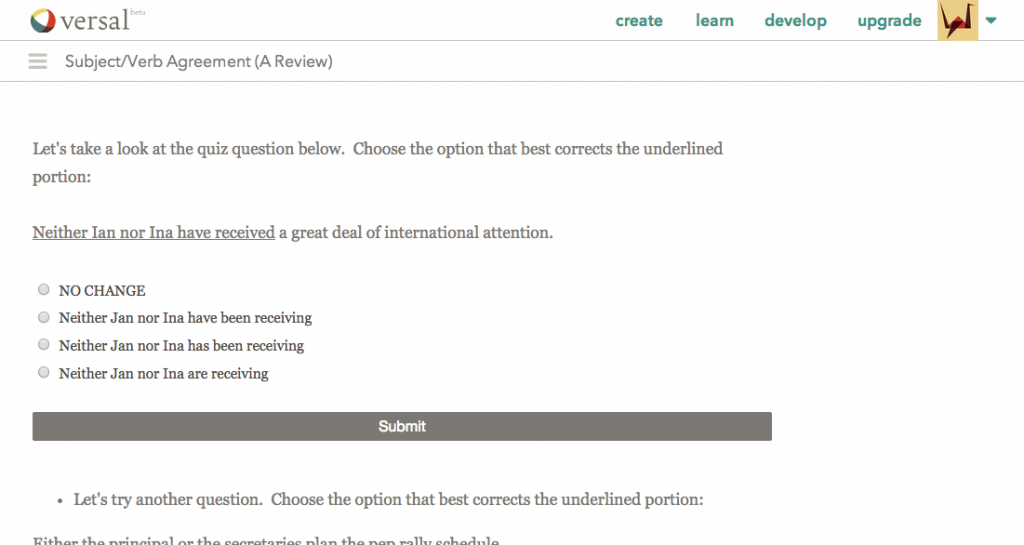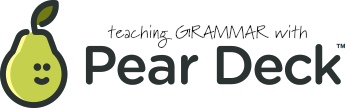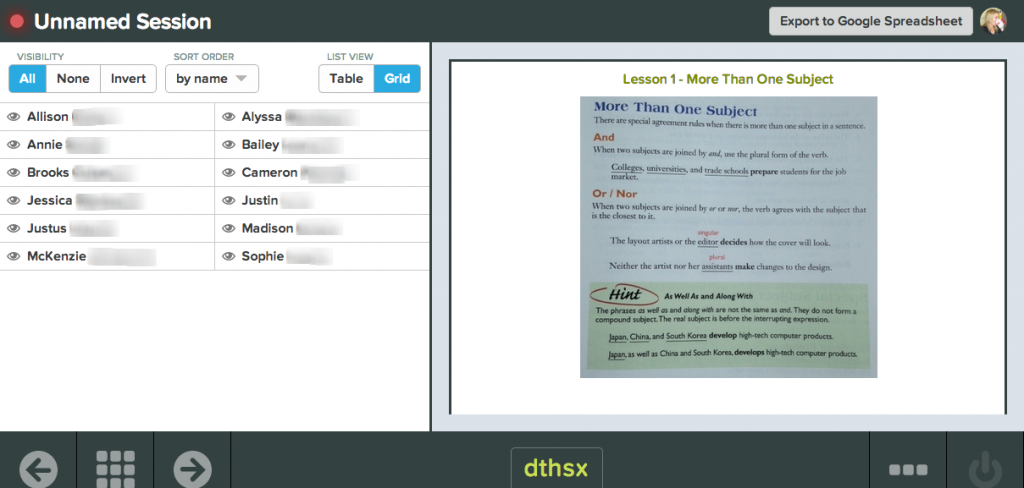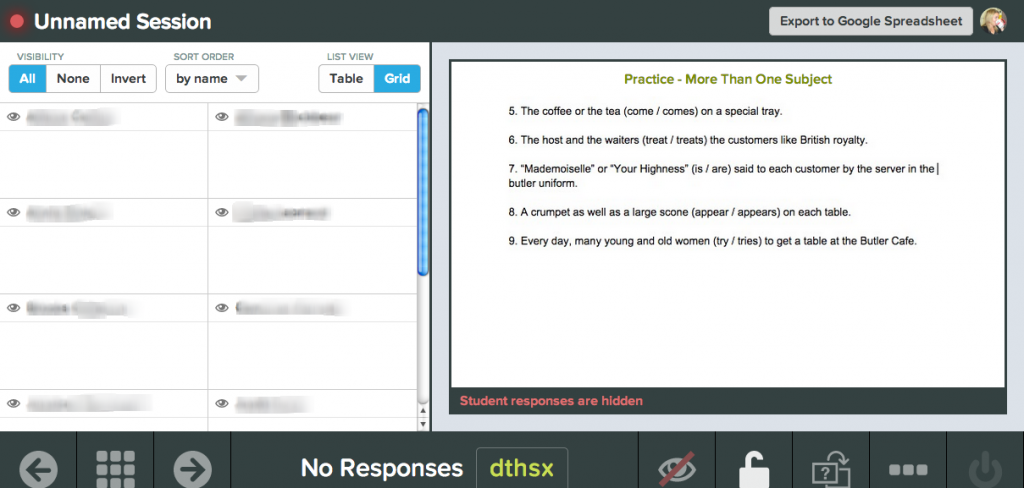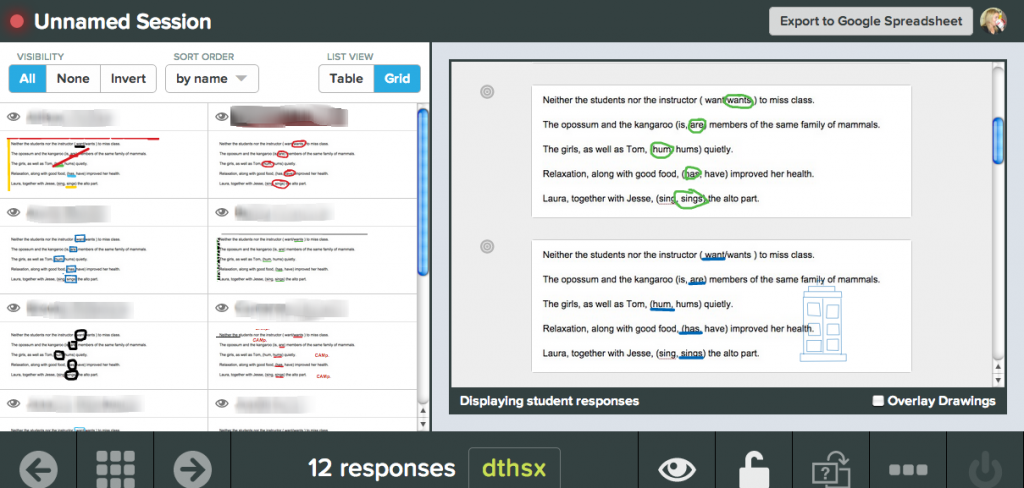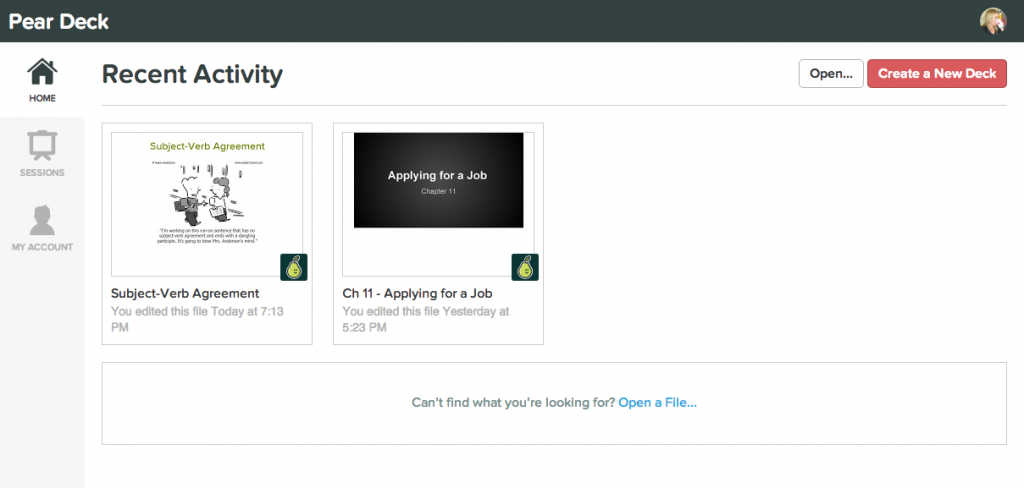My newest find–and one I can’t wait to start using, maybe even yet this year–is NoRedInk.com. This is more specifically geared to us ELA folks out there who teach grammar. But for you language arts teachers, if you’re like me, I’ve always struggled with students being on different levels in their grammar and conventions. I have seniors in college composition–some who are still plagued with the comma splice virus and others who are ready to take on advanced punctuation with the dash. Yet how do you gear individualized lessons and still stay sane–and then I’ve still got the other 85-90% of my writing curriculum to teach.
Until now, my students have taken diagnostic grammar tests, and then they’ve submitted their “weaknesses” via a Google form. As a class, we look at the overall results and made a plan from there of the 5-6 key grammar issues they thought we should focus on this year.
And it’s worked well. I’ve used a lot of Pear Deck and interaction. But sometimes I have students who are ready to move on and other students who need more review. Plus, I’ve always feared that I was “shorting” the students who could benefit from more of the basic grammar lessons, but just when and how was I supposed to fit that into the curriculum?
With NoRedInk.com, teachers can build classes where students take a diagnostic pre-test, and then teachers can program individual or groups of students into grammar lessons ranging from commas to hyphens to subject/verb agreement.
I’ll probably still add some of my own videos to my website for them to watch in conjunction. I think hearing the teacher’s voice that students are used to often helps them learn faster and easier than simply reading the screen. But I love the accountability of the website and how well it can track student mastery of different areas of grammar.