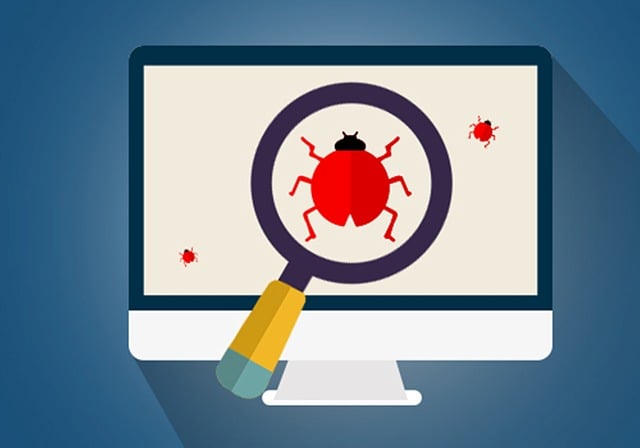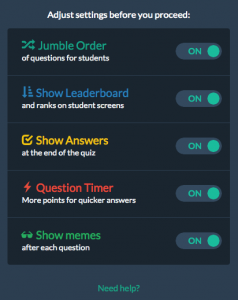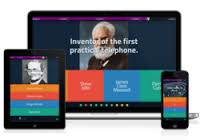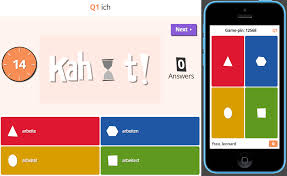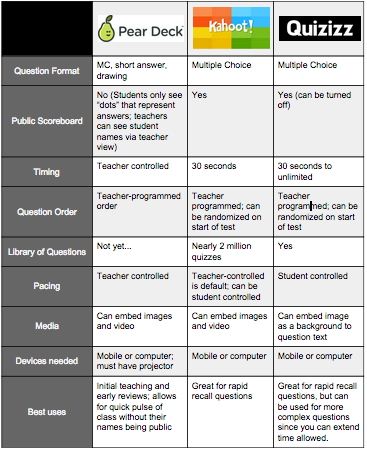So I’m charging right through the book Make It Stick (Let me tell you, the audio version makes the hours of painting the patio fly by), and there’s so much goodness in it. Some of it only reinforces what good teachers know. For example, using a variety of activities–it prevents student boredom, but it also reinforces learning. Practicing a concept with a variety of activities is more beneficial than the same activity. Also, allowing time between practices is important. The time allows the brain time to “forget” and then have to relearn. Ultimately, what the authors are saying is this: If you want learning to last, it should be hard. If the learning is coming too easy, it’s likely not to last.
What I wanted to focus on in this post, though, is what the book discusses about testing. Or at least, that’s what they call it. Frequent testing. Low-stakes testing. Or what most of us in the trenches know it as, formative assessment.
I’d venture that anyone reading this likely knows the perks of formative assessment. It gives teachers a more objective view of what students know and don’t know.
But the authors have discovered that this frequent, low-stakes testing serves another purpose–one that I’ve been wondering about myself the past few months. This low-stakes testing can serve as a form of learning in itself.
Long story short, the authors found that the more tests students completed on a subject, the better they performed. One, students experienced less test anxiety because the frequent, low-stakes testing provided them enough experience to feel comfortable on later, high-stakes (aka graded) exams. Two, formative assessments served as a learning activity in itself. It forces students to recall information, thus really challenging what they know. It’s easy to read or listen to information and believe that you’ve mastered it; test situations provide objective results for if this mastery is true, or if it’s only an illusion.
One example that the authors discuss is a political science professor’s use of frequent cumulative quizzes in lieu of a massive final exam. Student performance AND engagement increased, and the professor discovered the students’ writing rising to the level of students two years ahead of them. I believe this is what we as teachers need to aim for. This idea of cumulative quizzes reinforces retention of knowledge–not just memorization and forgetting it after the unit is over. Plus, this is a more accurate assessment of what students know; frequent quizzes over the course of a semester, rather than a few major tests.
Another technology tool that I need to take more advantage of is the feedback box on online quizzes. This summer I need to spend more time with those assessments and provide information for when students answer a question incorrectly. They need more than just knowing the answer was wrong; they need to know why. This is something I haven’t done enough of in the past–and need to improve this school year.
Luckily, a slew of online formative assessments are available for teachers to use.
- Most LMS, such as Schoology and Canvas, provide quiz functions
- Google forms
- Hstry timelines
- Versal
- Quizizz
- Socrative
- Kahoot
- PearDeck
Play with some of these. Kahoot and PearDeck are teacher paced. Socrative and Quizizz are student-paced but need to be started by the teacher. The others can be available to students at any time and don’t require a teacher to start them. I also have a more detailed comparison of Quizizz, Kahoot, and Pear Deck here.